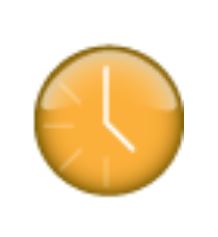Klok tracks time by storing individual time entries. Each entry must consist of a start and end time.
Users have the following options to manually create a time entry of a specific duration in Klok.
Week View
The quickest way to create a manual time entry is to click and drag a project from the project tree list onto the week view and then adjust the start and end time to reflect the appropriate time duration.
Time entries can be manually adjusted within the Week View calendar by either…
– Clicking and dragging the handle at the top or bottom of the time entry
– Double clicking the time entry to open the edit mode window (bottom of the calendar)
– Adjust the start and stop times.
– Click ‘Update’ to save the time entry.
Project View
Another option to manually create a new time entry is in the Project View.
– Double click the project in the project tree on the left.
– Select the Time Entries tab.
– Click the ‘Create New Entry’ button at the bottom of the Time Entries panel.
– The time entry Edit mode window will open at the bottom of the screen.
– Choose the time entry start and stop times.
– Click ‘Update’ to save the time entry.