Home › Forums › Feature Requests › Customizable Skins – Need "non fancy" skin for Windows RDP
- This topic is empty.
- AuthorPosts
- November 10, 2011 at 4:15 pm #1076
 AnonymousInactive
AnonymousInactiveKlok2 currently has the following “appearance” skins:

Problem:
When working with Klok remotely through Windows Remote Desktop Protocol (RDP), having Klok visible on the screen causes massive lag and sluggish response. It’s takes several seconds ~5-10s per action in Klok (even mouseover hovers take a long time to update). This effectively renders Klok unusable when working remotely.Feature Suggestion:
I would like to suggest that Klok should allow a “windows default” theme which actually used the Windows GUI widgets. I believe this would make rendering the Klok window via remote desktop fast, as expected.February 26, 2013 at 5:54 pm #1872 AnonymousInactive
AnonymousInactiveOur company has a large number of users that work remotely over RDP and VPN and we are experiencing similar performance issues. It ranges from user to user depending we believe on their broadband capacity. Our developers are speculating that it is related to known performance issues of Flash-AIR apps over RDP.
We too hope a UI will be provided that can address the performance issues for our remote users.
For now our users are:
1. Most people only experience the issue while the UI is displayed so they are trying to keep it minimized at all times unless they actually need to make a change in Klok. Not really a solution except that you can still get other work done when you minimize Klok.2. Try Klok in “Mini Mode”. I’m not sure whether this will help or not because when you move the mini-version you can actually see a transparent outline of the entire Klok window, but if Flash/AIR only has to update the portion of the screen were the mini-version sits then it should require much less bandwidth for refreshes.
3. There is a BETA “cloud-based” Klok Mobile user interface that is intended for mobile users. Information about it is: http://getklok.com/cloud/
Notice within Klok that there is a little cloud-sync icon . You use this icon to pull down time that you track using the mobile/cloud app into Klok. So you could try using the mobile app and then only use Klok for the syncs. The URL is: https://m.getklok.com/. Use it from your mobile device or from a browser. It didn’t seem to work in IE but it did work just fine in Google Chrome. Beware that it is basically a temporary storage location for time tracked using that tool. Once you sync it with Klok it pulls the time into the local Klok database and removes it from the online “cloud” as I understand it. Makes sense since they don’t charge for the service that the data is only temporarily stored there. It’s not really an issue unless you play with it, sync, and blow away your time in Klok thinking you can just “get it back again”.4. Installing Klok locally on your home PC. Beware if you only work remotely part-time that your time will be tracked in two separate databases and will only be merged in the team console (if you actually use the Team Connector and Console). So you won’t have a “combined view” of all your time from both locations. But this can be a good solution for the people that always work remotely and don’t have security considerations that disallow them Installing the app locally.
IMPORTANT: For Team Connector and Console users….you should set the Device Name when you configure Klokwork Team Connector and I suggest not syncing “old time” from before the change that you already synced because it may track your time with AND without the device name in the Klokwork Team Console database. I haven’t seen a way to clear time for a specific device out of the database (though I may just be missing it). This is speculation…we haven’t tested this theory out at our company but I’m not looking forward to the first time someone does this because I have a feeling we’re going to end up with duplicated time.
ALSO: Tracking time from multiple Klok installations does work…mostly. There is a bug that I am told will be fixed in the next release of the Klokwork Team Connector where it does not include the device name in the file it uploads when you submit time. SO, if you submit your time from one system, then submit time from your second system before the first data is imported then the first submission file will be overwritten. That’s not a deal breaker because you can always re-submit your time. You just have to make sure coordinate importing of time from each device separately. Hopefully that next release with a fix comes soon and this is a non-issue for people by the time they read this. Other than the file-overwrite issue however everything else works…time is tracked separately for both devices so re-submitted time from either device can be properly aggregated.
Hopefully this helps someone. It’s the same/only advice we have been able to provide our remote users at this time.
- AuthorPosts
- You must be logged in to reply to this topic.