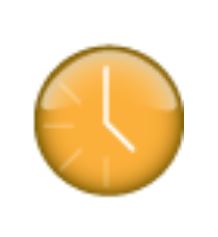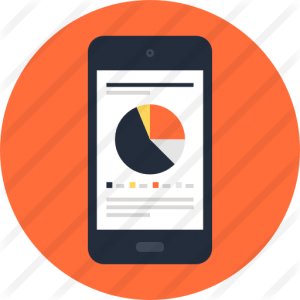Please follow the steps below if you are experiencing issues importing from Google Calendar.
1. Revoke access to Klok from your Google Account – Follow steps in this Google Support Article titled ‘Managing your applications on your desktop.
https://support.google.com/accounts/answer/143031?hl=en&ref_topic=2665423
2. In Klok, go to ‘Tools->Preferences->Third Party Integration’ and click the ‘Forget Stored Credentials’ button for Google.
3. Close Klok.
4. Start Klok.
5. In the Week View calendar, open the ‘Import From’ drop down list (located in the top right corner of the application) and select ‘Google Calendar’.
6. A browser window (tab) will open with a request from Klok asking permission to access your Google Calendar.
7. Click ‘Accept’ and copy the authorization key code provided by Google.
8. Switch back to Klok and paste the code in the authorization key text field and click ‘OK’.
9. Select the calendar which you’d like to import from and click ‘OK’.