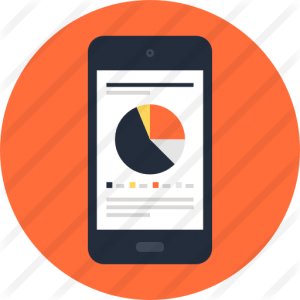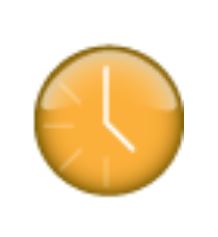The data for Klok is stored in a file called klok.db. The default file locations are shown below for the different operating systems. You can also change the location using the application menu Tools > Preferences > General (Data File).
Windows: C:\Users\[User Name]\AppData\Roaming\Klok2.DD7F2188B985C2439837C76B42A187050457E61B.1\Local Store
Note: The characters listed to the right of the decimal after the Klok2 in the example file path shown above is unique for each user install and the ‘AppData’ folder is often set as a hidden folder, requiring you to manually type the path in your Windows Explorer file manager utility.
Mac OSX: user/Library/Preferences/Klok2.DD7F2188B985C2439837C76B42A187050457E61B.1/Local Store
Note: The Library folder is often hidden. To view the folder, please refer to the following articles from Macworld.
– Mavericks: http://www.macworld.com/article/2057221/how-to-view-the-library-folder-in-mavericks.html
– Lion and Mountain Lion: http://www.macworld.com/article/1161156/view_library_folder_in_lion.html
Manual Data File Backup
To backup your data manually, open the appropriate folder listed above or the folder you chose on the Preferences screen. Copy your klok.db data somewhere safe to back up. In the event of a problem, just copy that file back and start Klok and your data will be restored to the point you made the backup copy.
As you might have guessed, you could use this method to access your data between computers, essentially allowing you to “sync” multiple instances of Klok. We also have several customers that use Dropbox to access data between computers. Note: The Dropbox set up requires you to have internet connectivity in order for the application to save changes to the remote data file. Internet access is not required if your data file is saved on your local machine (i.e. using either the default data file path or a local machine folder).
Register for a free Dropbox account using this link (http://db.tt/u17ogMI) if you do not have an account.
Automated Backups
You can configure Klok to run a backup on a scheduled frequency and save the backup file to a location of your choice. We recommend running the automated backup on a daily schedule and configure the backup file location to use an external file share such as Dropbox (basic account is free).
The file path listed below shows an example of what the file path would look like for a user’s Dropbox account. The Klok and Backups folders listed after the Dropbox folder would have been created by the user who owns the Dropbox account to store the backup files.
C:\users\[username]\Dropbox\Klok\Backups
The following knowledge base article contains the steps to restore from a backup file.
– Data – How do I Restore from a Backup file?
http://support.getklok.com/forums/15175/topics/12043