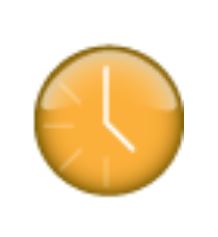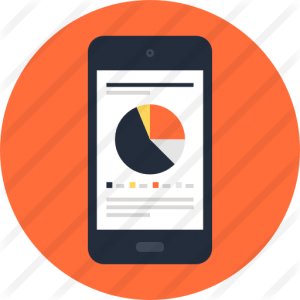If a Klok Pro Desktop team member is having an issue submitting their time entries to the Team Console check the follow connection settings in the Team Console and Klok Pro Desktop.1. Team Console – Connection Settings
– This is the parent shared folder for all team member shared child sub-folders.
2. Team Console – People (Team Members)
– Each team member should have a shared child sub-folder with a name matching the person’s username in the Team Console.
3. Klok Pro Desktop – Connector Configuration
– The Network Path should be the same folder path as the parent shared folder in Team Console Connection Settings (#1 above).
– Note: The network path should NOT include the team member’s username.
– The Username should be the same as the username entered in the Team Console for the team member People menu option (#2 above).
The screen shots attached below show the proper configuration settings for each item listed above.
If you’re still experiencing issues, please verify your set up following the instructions in either of the knowledge base articles listed below (based on your set up).
1. How to set up the Klokwork Team Console using Local Network Shared Folders. – http://support.getklok.com/forums/37004/topics/24552
2. How to set up Klokwork Team Console using Dropbox Shared folders. – http://support.getklok.com/forums/37004/topics/14757