If Klok hangs when started or does not open correctly the most likely cause is a corrupt config.xml file.
To get Klok running again:
– Close Klok
– Rename the existing config.xml file to config.xml.old (see below for file location)
– Restart Klok (a new config.xml file will be automatically created)
The default location of the config.xml file is different depending on your operating system. Please note, in the example file paths shown below, the characters listed to the right of the decimal after Klok2 are unique for each user install.
Windows: C:\Users\[User Name]\AppData\Roaming\Klok2.DD7F2188B985C2439837C76B42A187050457E61B.1\Local Store
Note: The ‘AppData’ folder is often a hidden folder, requiring you to manually type the path in the Windows Explorer file manager utility.
Mac OSX: user/Library/Preferences/Klok2.DD7F2188B985C2439837C76B42A187050457E61B.1/Local Store
Note: The Library folder is often hidden. To view the folder, please refer to the following articles from Macworld.
– Mavericks: http://www.macworld.com/article/2057221/how-to-view-the-library-folder-in-mavericks.html
– Lion and Mountain Lion: http://www.macworld.com/article/1161156/view_library_folder_in_lion.html
Linux (Ubuntu): ~/.appdata/Klok2.DD7F2188B985C2439837C76B42A187050457E61B.1/Local Store

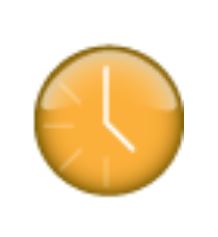
Worked perfectly. Thanks!