Custom Report Templates
Starting in version 2.0.8 we have added the ability to “plug in” custom report templates. This allows you to get the data out of the system exactly in the format you need. Below is a list of example templates that you can use to generate various reports. We will be adding more soon.
Installation Instructions
To install a template, right click on the download link below and choose “Save Target As…” or “Save Link As…”. When prompted, save the file to your computer. Unzip the downloaded file to a separate folder. Then in Klokwork Team Console, go to the Custom Reports tab and click the link to “Add report template…”. Select the extracted file and choose “Open”. You will then be able to select your new template from the dropdown. If you need to delete a previously installed template, you can access the “Report Templates” section of the settings window (click on the logo to launch it).
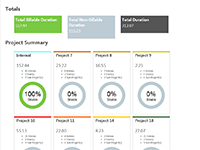
Simple Dashboard
Export Format: HTML
This is a dashboard view showing the total hours as well as rollups per person and per project within the selected period in a graphical form.
Note: If you export this as HTML, you will only see the charts in modern browsers such as Chrome, Safari, Firefox or Internet Explorer 10.
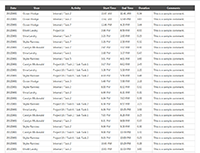
Time Entry List - HTML
Export Format: HTML
This is a tabular view of all time entries within the selected period.
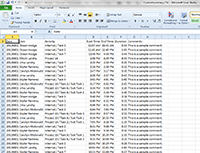
Time Entry List - CSV
Export Format: CSV
This is the same data as the Time Entry List template above. The only difference is that this template generates CSV instead of HTML. Note though, that when you run this report in the console, the display will just look like a giant chunk of text. You would typically use the Export as CSV option in order to bring this data into a program such as Excel.
If you are interested in having us create a custom report for you, please contact us at sales@getklok.com.
Create your own templates
If you are fairly technical, you can also create your own templates with these guidelines.