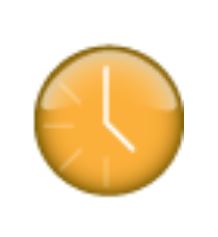Follow the instructions below to install and configure the Freshbooks connector plugin.
1. Download the Freshbooks beta plugin from out website and save the installer file to a location on your computer.
http://www.getklok.com/KlokConnectorPlugins.html#freshbooks
2. In Klok, go to ‘Tools->Preferences-Plugins’ and click ‘Install connector plugin…’
3. Select the Freshbooks connector installer file you downloaded and click ‘Open’.
4. Click ‘Install’ when you receive the prompt asking if you want to install the plugin.
5. Click ‘Offline’ in the bottom left corner of the Klok application and click ‘Connector Configuration’.
6. Enter the Freshbooks URL and API Key (the URL and API key can be obtained by logging into the Freshbooks website. Go to the My Account > Freshbooks API screen).
7. After entering the URL and API key click ‘Save Changes’.
8. You’ll notice the connector status in the bottom left corner of the application displays as ‘Connected’ indicating the connector has been configured.
9. To sync (download) your projects with Freshbooks, click ‘Connected’ in the bottom left corner of the Klok application and click ‘Synchronize’.
10. To submit (upload) your time entries from Klok to Freshbooks click ‘Connected’ in the bottom left corner of the Klok application and click ‘Quick Sync’.