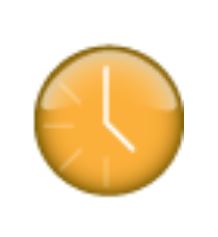The Klok Desktop window resizing feature is located in the bottom right corner of the application. The feature is circled in red at the bottom right corner of the attached screen shot. To adjust the size of the application window, click/hold the window resizing feature, then drag the application window frame to the desired size. The application can also be maximized to use the full screen resolution by clicking the maximize button which is also circled in red at the top right corner of the attached screen shot.
Note: Sometimes when the application is maximized, the application resizing ‘click and drag’ feature in the bottom right hand corner of the application window will appear hidden below the task bar on the bottom of the screen. This can be resolved by following either of the steps below.
– If the application has not been maximized to use the entire screen, you can click/hold anywhere within the top banner between the stop sign and the top right hand corner of Klok and move the position of the application so that the bottom right hand corner can be accessed to then resize the application appropriately.
– Another option is to move the position of the Windows task bar at the bottom of the screen to another position (along the left side or top of the screen) which will make the application resize feature accessible. Resize the Klok application window to a smaller size then move the Windows task bar back to the original position along the bottom of the screen. Note: In the event the Windows task bar position is locked, right click the task bar and uncheck the ‘Lock the taskbar’ option.
– You can also adjust your screen resolution which should render the full Klok application within the adjusted screen size and allow you to resize Klok appropriately so that it will be visible when you revert back to the original resolution.