Follow the instructions below to reset the application window location when Klok starts.
– Close Klok if it is running (stop the application in task manager)
– Make a copy of the existing config.xml file to have as a backup before editing the file in the next step ( * see below for file location)
– Open the config.xml file and locate the following lines which define the application window position (the numbers will be different in your file)
<window-width>1124</window-width>
<window-height>808</window-height>
<window-x>154</window-x>
<window-y>22</window-y>
– You can either
– Change the values to the values shown above or…
– Delete the lines from the file (the values will be recreated in the file the next time you start Klok).
– Save the file
– Restart Klok
* The default location of the config.xml file is different depending on your operating system. Please note, in the example file paths shown below, the characters listed to the right of the decimal after Klok2 are unique for each user install.
Windows: C:\Users\[User Name]\AppData\Roaming\Klok2.DD7F2188B985C2439837C76B42A187050457E61B.1\Local Store
Note: The ‘AppData’ folder is often a hidden folder, requiring you to manually type the path in the Windows Explorer file manager utility.
Mac OSX: user/Library/Preferences/Klok2.DD7F2188B985C2439837C76B42A187050457E61B.1/Local Store
Note: The Library folder is often hidden. To view the folder, please refer to the following articles from Macworld.
– Lion & Mountain Lion: http://www.macworld.com/article/1161156/view_library_folder_in_lion.html
– Mavericks: http://www.macworld.com/article/2057221/how-to-view-the-library-folder-in-mavericks.html
Linux (Ubuntu): ~/.appdata/Klok2.DD7F2188B985C2439837C76B42A187050457E61B.1/Local Store
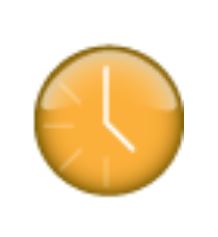

Klok time tracking software has been extremely helpful in managing
Efficient4 Global’s employee productivity. The ease of installing the app and tracking activity remotely is very convenient. The screenshots, document title/URL tracking, and app tracking helps in analyzing the time spent on various tasks. The ability to filter the time spent on various tools and apps comes in handy at the time of preparing reports/invoices. Helpful in being Productive.