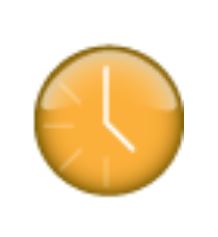To restore from a backup file, go to the Tools -> Preferences -> Backups menu option.
Make note of the file path shown under ‘Backup Location’.
Then click the ‘Restore from Backup…’ button.
Navigate to the backup file folder location and select the backup file you wish to restore from.
Note: Each backup file is named using the following date/timestamp format-> YYYY-MM-DD_JulianTimeStamp.klok
Therefore a back up created on 03/27/2014 at 1:20pm would look like-> 2014-03-27_1395940828975.klok
The default folder location containing the .klok backup files is as follows depending on your operating system. Please note, in the example file paths shown below, the characters listed to the right of the decimal after Klok2 are unique for each user install.
Then click the ‘Restore from Backup…’ button.
Navigate to the backup file folder location and select the backup file you wish to restore from.
Note: Each backup file is named using the following date/timestamp format-> YYYY-MM-DD_JulianTimeStamp.klok
Therefore a back up created on 03/27/2014 at 1:20pm would look like-> 2014-03-27_1395940828975.klok
The default folder location containing the .klok backup files is as follows depending on your operating system. Please note, in the example file paths shown below, the characters listed to the right of the decimal after Klok2 are unique for each user install.
Windows: C:\Users\[User Name]\AppData\Roaming\Klok2.DD7F2188B985C2439837C76B42A187050457E61B.1\Local Store\backups
Note: The ‘AppData’ folder is often a hidden folder, requiring you to manually type the path in the Windows Explorer file manager utility.
Mac OSX: user/Library/Preferences/Klok2.DD7F2188B985C2439837C76B42A187050457E61B.1/Local Store/backups
Note: The Library folder is often hidden. To view the folder, please refer to the following articles from Macworld.
– Lion & Mountain Lion: http://www.macworld.com/article/1161156/view_library_folder_in_lion.html
– Mavericks: http://www.macworld.com/article/2057221/how-to-view-the-library-folder-in-mavericks.html
Linux (Ubuntu): ~/.appdata/Klok2.DD7F2188B985C2439837C76B42A187050457E61B.1/Local Store/backups