Klok Connector Plugins (BETA)
There are many great online time tracking applications but most require that you are connected to the internet in order to work with them. Klok Connector Plugins allow you use all the great features of Klok and to synchronize with online systems so you can work off line.
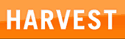
Harvest allows time entries to be tracked via durations or via start and end timestamps. In order for Klok to interact correctly with Harvest you must set up your account to use start and end timestamps. See the Harvest FAQs for instructions for setting up timestamps.
When choosing “Synchronize”, you will be prompted to select a date range to synchronize. This allows you to download entries added via the Harvest web or mobile interface. It is recommended that you choose a time period of a week or two. The project tree will also be downloaded from Harvest and stored in Klok for use offline. When choosing “Upload Time”, any time entries that were added or deleted while not connected will be uploaded. Note that while you are connected to the internet, added or edited time entries will be uploaded in real time.
Download the Harvest beta plugin now (requires Klok 2.3.7 or higher)
Harvest Connector Plugin (3881 downloads )
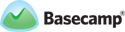
NOTE: The Basecamp plugin only works with Basecamp Classic because the new Basecamp does not include time tracking.
Timetracking is only available on Basecamp Plus, Premium and Max plans. Therefore, in order to use Klok to track time you must have one of those plans. The Basecamp Basic plan does not include time tracking. Also, you will need to make sure that API access is enabled on your Basecamp account. This is done on the Account tab and can only be enabled by the account owner. Once you install the plugin into Klok you will notice that on the plugin configuration panel, it doesn’t ask for the token. Instead it asks for the username and password. However, this may change to using the token only before the final release.
Also, Basecamp does not store the start and end time of a time entry. Because of this limitation it is not possible for Klok to “pull down” time entries that were entered directly into the Basecamp web-based interface.
When choosing “Full Synchronize”, the project tree will be downloaded from Basecamp and stored in Klok for use offline. When choosing “Upload Time”, any time entries that were added or deleted while not connected will be uploaded. Note that while you are connected to the internet, added or edited time entries will be uploaded in real time.
Download the Basecamp beta plugin now (requires Klok 2.3.7 or higher)
Basecamp Connector Plugin (4018 downloads )
Watch the Installing Plugin tutorial | Watch the Basecamp Connector Demo

Pull down your lists of client, projects and tasks and track time locally with Klok. When configuring the connector you will need your url and API key. The url should be something like https://mcgraphix.freshbooks.com. Your API key can be found on the Freshbooks API section on the My Account screen.
Note, Freshbooks does not store the start and end time of a time entry. Because of this limitation it is not possible for Klok to “pull down” time entries that were entered directly into the Freshbooks web-based interface.
Download the Freshbooks beta plugin now (requires Klok 2.3.7 or higher)
Freshbooks Connector Plugin (4000 downloads )

Asana does not include any time tracking, though it is a fantasic way to manage projects and tasks. This plugin allows you to download your Workspaces, Projects and Tasks into Klok. You will need your API key to use this connector. Log into Asana, click on your name towards the lower left of the screen and select Account Settings. Then click on the API tab to get your key.
We are looking at ways to make the time entry data available back in the Asana web application. Please send suggestions or feedback to support@getklok.com.
Download the Asana plugin now (requires Klok 2.3.7 or higher)
Asana Connector Plugin (4048 downloads )

This first release of the Paymo connector allows you to download your projects and tasks into Klok and submit time entries back to Paymo. The connector works in real-time so if you are connected and make changes to time entries, they will immediately be available via the Paymo website. You will need your username, password and Company License Key (API Key) to set up the connector. To find the API Key, log into Paymo and select the Company Settings link toward the upper right of the screen. If you don’t see this option, you may need to get your company’s administrator to provide this to you.
Download the Paymo plugin now (requires Klok 2.3.7 or higher)
Paymo Connector Plugin (3845 downloads )